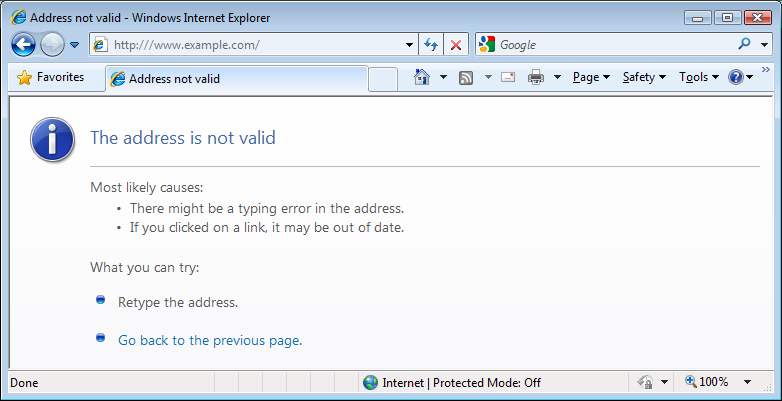If your like me everyone once in a while you like to clean out the junk that falls into your keyboard and dust balls inside your computer. I usually buy cans of compressed air and try to buy them in bulk at Costco or whenever I see them on sale. But while I was on Amazon and searching for some cans of compressed air I came across this electric hand held duster.
I just recevied it today and I have to say this is one of the best purchases I have made in awhile. Not only will this save me money in the long run it is pretty powerful and my hands now longer freeze to death. 🙂
The only downside with this is that it is pretty loud (almost like a vacuum cleaner), but I can now clean my computers (and my clients computers) without having to worry about running out of compressed air. Plus it’s also good to know that I’m no longer throwing away empty cans of air and adding to waste.
So if your in the market of buying more cans of compressed air you should really consider buying one of these..
If you have one of these let me know what other uses have you found that this comes in handy for.
RG

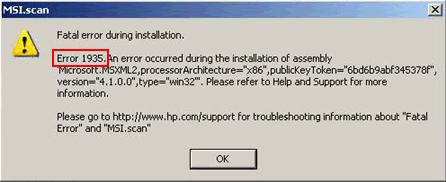
 Today I came across a Dell GX520 that is in small factor form (SFF) that would turn right away once you tried to turn it on. It gave no error code or beeps. It would just turn off and if you tried to turn it back on it would do the same thing.
Today I came across a Dell GX520 that is in small factor form (SFF) that would turn right away once you tried to turn it on. It gave no error code or beeps. It would just turn off and if you tried to turn it back on it would do the same thing.