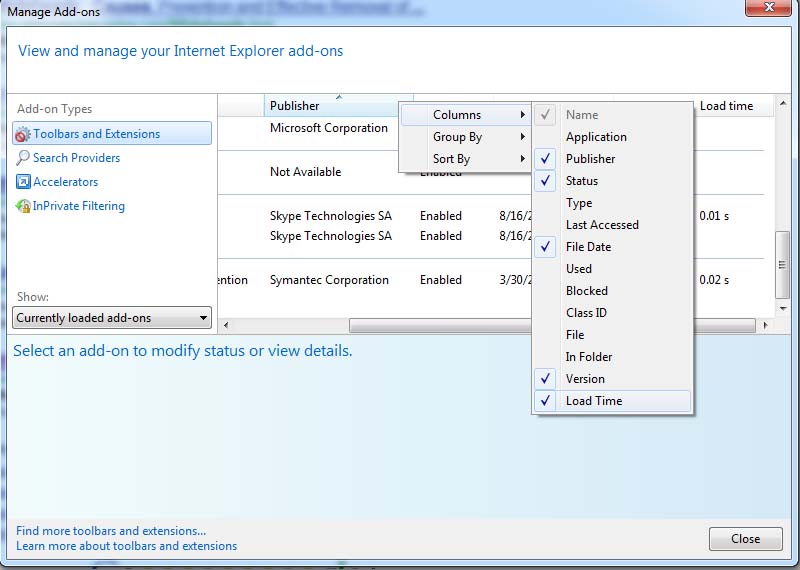So today I was working on a Gateway laptop for a client and I had this conference call today that was going to last at least an hour so I decieded to defragment the laptop. I have always wondered if this really does work and if it would speed up the laptop or boot up time. So before I ran this I made sure to delete and temp files.
So today I was working on a Gateway laptop for a client and I had this conference call today that was going to last at least an hour so I decieded to defragment the laptop. I have always wondered if this really does work and if it would speed up the laptop or boot up time. So before I ran this I made sure to delete and temp files.
After that was done I turned off the laptop and took out my stopwatch. I turned the laptop on and started the laptop. Once it was fully booted up (I used MSN messenger as my stopping point) I would stop the timer. It came back with 1 mintues and 39 seconds to boot up. So now with my baseline I then started the deframentation.
It took about an hour and 20 minutes to run but once that was done I shutdown the laptop and did the stopwatch test again. To my surprise it took only 1 minute and 24 seconds to boot up to MSN messenger. A whole 15 seconds faster!! 🙂 After playing the laptop a little bit it seemed to open up programs and access files a little quicker so I can say that it does work and worth doing.
Got to go now as I’m off to defragment my laptops and computers. 🙂 Give it a try and let me know if you notice any difference as I would love to hear about it.
RG